
Healthy Working
There are risks to your physical and mental health and wellbeing wherever you work. But by taking some simple precautions, you can reduce these risks and their consequences.Our Health & Wellbeing Training Course explains company procedures to reduce risk, helping employees learn how to protect their health and wellbeing at work.
For those in leadership, we have a complementary Managing Safely Course.
- 20 Minutes
- All staff

Learning objectives
- Identify the consequences of failing to look after your health and wellbeing
- Maintain an appropriate posture to prevent upper limb disorders and back pain
- Take appropriate action to promote wellbeing when using display screen equipment
- Safely lift and carry goods manually at work
- Recognise signs of work-related stress and take action to prevent it
- Observe the UK Chief Medical Officers' Alcohol Guidelines ensure fitness for work
What can you expect your employees to learn?
Health risks at work
In the news...
- You decide: Recognising the consequences
Musculoskeletal & upper limb disorders
- Posture
- You make the call: Are these people at higher risk?
- There's nothing wrong with my posture!
- Exercise: Posture
- Recommended posture
- Exercise: What would you recommend?
What if you like to lean?
Keyboard & mouse
- The mouse position
- What if?
- Padded wrist rests
- Can you solve keyboard & mouse issues with tablets?
- Precautions with tablets
Monitors: Too close for comfort?
- Finding it difficult to read small type?
- Positioning your monitor correctly
- Look after your eyesight
- Are you straining your eyes?
Break time!
- Stretches that could help you
- Exercise: How does your workspace measure up?
Safer lifting & carrying
- Exercise: Safer lifting
- What's the safest way to lift a heavy object?
Work-related stress & mental wellbeing
- Stressed - who, me?
- You make the call: Recognising signs of stress
- Dealing with stress
- Causes of stress
Alcohol abuse
- You make the call: Is it within safe limits?
- How many pints a week?
You decide: What's good practice
Summary
Affirmation
Assessment
Start your compliance e-learning journey with a free trial
Our no-obligation free trial gives you access to our libraries and compliance platform.
Ready to start your free trial? Complete the form, and a member of the Skillcast team will be in touch with further details.
Your questions, answered
Health & Safety
Common FAQs
How can I log and track work-related injuries, accidents and dangerous occurrences?
How can I ensure my employees’ workstation setups comply with health and safety regulations?
How can I measure and improve employee wellbeing in relation to health and safety?
How does an Health and Safety Management System aid compliance?
How do you measure the effectiveness of an Health and Safety Management System?
Are Skillcast courses SCORM-compliant?
What other tools are needed beyond training?
Is our training content still compliant with the latest legislation?
- You can check the latest course content updates in our library updates page: https://www.skillcast.com/compliance-course-library-updates
- For major legislative changes, we:
- Send you email alerts to ensure you are notified
- Offer you a free trial of newly created or updated content
- Host webinars with compliance experts to explain the changes and how our training supports your ongoing compliance
Can you translate our content into other languages?
What file types are supported by the Skillcast system?
Features |
Supported file types and details |
|
File Exchange |
File types: PDF, Excel spreadsheets, Word documents, SCORM and xAPI files, and compressed zip files. Max file size: Default is 1GB, can be increased to a max of 2GB |
|
SCORM files |
Versions: SCORM 1.2, SCORM 1.2 for Moodle, SCORM 2004 2nd, 3rd and 4th Edition. Max file size: 1024MB |
|
xAPI file |
Max file size: 2GB |
|
Videos |
File types: MP4 or MOV. Videos must be optimised, with a max file size of 100MB. If the file is bigger, our Design Team can help |
|
Images |
File types: jpg, png and gif. The file size should ideally be 100KB, but it can be up to 250KB |
|
CPD evidence |
File types: Word, PDF, Excel and CSV. File size: the limit should be whatever the portal config option is set to. Servers are set to max 2GB |
|
Policy documents |
PDF or Word File size: the limit should be whatever the portal config option is set to. Servers are set to max 2GB |
|
Offline activities evidence |
File types: PDF, DOC, DOCX, XLS, XLSX, CSV, PNG, GIF, JPEG, JPG, PPTX and MSG. File size: the limit should be whatever the portal config option is set to. Servers are set to max 2GB |
|
Client logo files |
File types provided by client: EPS, PDF, AI and SVG |
|
Registers |
PDF, DOC, DOCX, XLS, XLSX, CSV, PPT, PPTX, POT, PPA, PPS, JPG, JPEG, PJEPG, PNG, BMP, GIF, MP4, MOV, WMV, CPTX, CP, TXT, ZIP and MSG files |
|
Declarations |
JPG, JPEG, PNG, GIF, XLS and XLSX files |
Related courses
Boost your compliance efforts with our range of courses. Varying in length and topic, our courses equip you with the tools to create an ethical and resilient workplace.
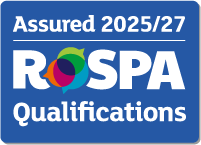
Working Safely
Employees need to know how to protect their own health, safety and welfare as well as ensuring they don't cause harm to others.
DSE
Educate your staff on the controls that your Company has in place and how they can prevent ill-health if they regularly use Display Screen Equipment (DSE) at work.
Display Screen Equipment
Correctly setting up display screen equipment (DSE) is crucial for maintaining comfort and preventing strain or injury.
Slips and Trips
Slips and trips are among the most common causes of workplace injuries, often resulting in serious harm such as fractures or concussions.
Manual Handling
Manual handling tasks, such as lifting, carrying, pushing or pulling objects, can lead to injuries if not done correctly.
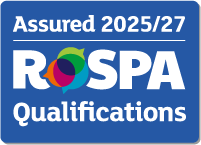
Display Screen Equipment (DSE)
Educate your staff on the controls that your Company has in place and how they can prevent ill-health if they regularly use Display Screen Equipment (DSE) at work.
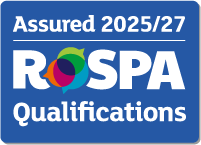
General Office Hygiene
Educate your staff on general office hygiene protocols to reduce common viruses and infections from spreading at the workplace.
Neurodiversity Awareness
Misunderstanding neurodiversity can leave employees unsupported and limit workplace potential.
10 Essential Office Hygiene Practices
Hygiene is a key factor in maintaining a clean, safe and healthy workplace.
10 Steps to Healthy Working
A fast-paced work environment can take a toll on physical and mental health if risks are not managed.
COSHH
Exposure to hazardous substances in the workplace can cause serious health conditions, including respiratory diseases and skin disorders.
Electricity
Electricity is essential in the workplace, but even minor mistakes can cause serious injuries, fires or fatalities.
Fire
Fires pose a serious threat in any workplace, making fire prevention and safety measures essential.
Noise
Prolonged or excessive noise can cause stress, hearing damage and other health risks.
Personal Protective Equipment
Personal protective equipment is essential in minimising exposure to workplace hazards but should be the last line of defence.
Transport
Work-related driving poses significant risks, contributing to a large percentage of road accidents.
Work Equipment
Work equipment includes tools, machines and other devices used to perform tasks safely and efficiently.
Working Safely
Workplace accidents occur frequently, but many are preventable through awareness and proper safety measures.
Menopause Awareness
Menopause is a natural stage in life that can bring physical and emotional challenges and potentially affect work performance.
Mental Health at Work
Stress, anxiety and depression are major workplace health risks, accounting for over half of work-related ill-health cases.
New and Expectant Mothers at Work
When an employee is pregnant or returning from maternity leave, certain legal rights and health considerations apply.
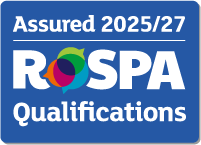
Accident Reporting and Investigation
Learn how to pinpoint incidents that need reporting, understand the depth of causes from immediate to root, differentiate active from latent failures, and confidently navigate the HSE's six-step accident investigation.
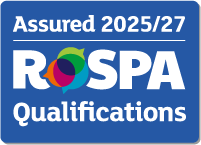
Asbestos
Educate your staff on the risks posed by asbestos, the controls your Company has in place, and what you should do to manage these risks and stay safe.
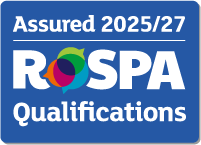
Fire Warden Training
Gain a comprehensive understanding of your role as a fire warden, which encompasses not only how to respond effectively in the event of a fire but also proactive measures to prevent such incidents from occurring.
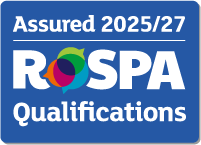
Ladders and Stepladders
Educate your staff on the controls that your Company has in place and what they should do to prevent accidents and incidents whenever they use ladders and/or stepladders at work.
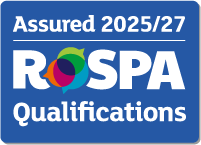
Legionella
Educate your staff on the controls that your Company has in place and what they should do to prevent legionella.
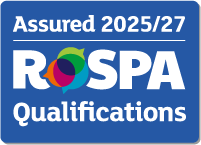
Lone Working
Lone working offers greater flexibility, autonomy and creates a broader talent pool for businesses.

Managing Safely
Managers need a deeper understanding of issues, systems and procedures to empower them to deal with the health and safety of their teams.
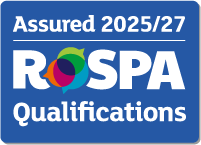
New and Expectant Mothers at Work
Being a new or expectant mother is an exciting time.
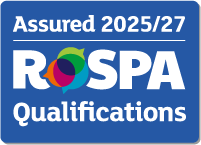
Violence and Aggression
Educate your staff on the controls your Company has in place and what they should do to safely manage situations with the risk of violence and aggression.
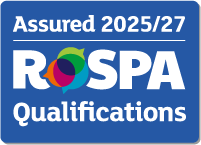
Working at Height
Educate your staff on the controls that your Company has in place and what they should do to prevent accidents and injuries whenever they work at height.
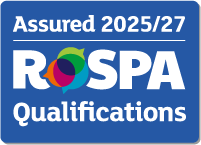
Work-related Stress
Educate your staff on the controls that your Company has in place and what they should do to prevent and manage stress in the workplace.
